|
|
Quick Tour
Overview of the basic features |
|
Page 1 of 13
|
|
|
|
|
|
| |
|
|
| The MIDI Setup dialog box offers a vast array of MIDI settings. Before making any setting
in the dialog box, you need to choose a MIDI Driver software for use in CAMPS from TWO options, the Windows Operating System MIDI Mapper or MIDI Driver you've installed. |
|
| Choosing MIDI Mapper from the MIDI menu switches
between enable or disable the Windows Operating System MIDI Mapper. When enabled, CAMPS passes MIDI Output Device
selection control to the Windows Multimedia applet in the Control Panel. When disabled, MIDI Output Devices can
be selected from within CAMPS, allowing much greater flexibility. A checkmark appears next to this item when enabled. |
|
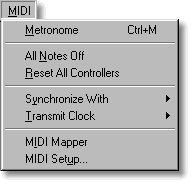 |
|
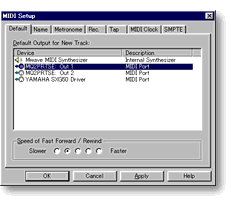 |
| Choosing MIDI Setup from the MIDI menu opens
the MIDI Setup dialog box, allowing
you to manage many MIDI signaling details. This includes settings for input, output, sync and Devices. |
|
One of niftiest MIDI features in CAMPS is the ability to assign a different MIDI Output
Device to each Track. Depending on how many MIDI interfaces are installed on your computer, this allows you to
send each Track's MIDI data to a different Synth module or other device. It is also possible to change these settings
during Playback.
Each Track also provides a numerical entry area and a real-time flying fader control, each of which can have one
of twelve MIDI Control Events assigned to it. |
|
| |
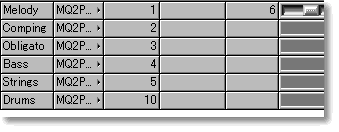 |
|
| Microworks software
for the arts |
| © 1989 -
Microworks Corporation |
|
|